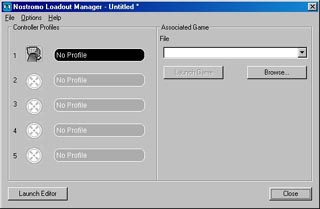First a big thank you to Belkin for providing The N52 SpeedPad for this Review.
For those of you who don’t know the N52 as I will refer to it as, its a USB controller that you plug into your computer and can act as a game controller. With no driver software installed the N52 will act like your keyboard does and it will emulate certain keyboard keys. When you install the driver and the software that comes with the N52 you will then be able to use the full potential of this device.
For the latest N52 drivers and software visit the Belkin web site at www.belkin.com. It should be noted that the N52 I got had old drivers so I went to the web site and downloaded the latest driver and software.
As you can see above the N52 it self comes with 14 keyboard like keys on it plus two thumb buttons and a 8 way directional pad between the two thumb buttons. With various shift states that you can set with the supplied profile editor you can have basically up to 104 functions programmed into the N52.
The software that comes with the N52 is super easy to figure out. Programing the N52 whether it be a single key getting programed or setting up complicated macros are all easy to do with the profile editor.
Along with the profile editor that comes with the N52 SpeedPad you also get a loadout manager. The loadout manager is used to load up whatever profile you built using the profile editor. You have to use the loadout manager if you want a profile to work with a game.
Along with every product on the market today it has a good side and a bad side. The good side of the N52 is I feel its much better to use then trying to use a standard keyboard in regards to gaming. The directional pad alone on the side of the N52 made a huge difference for me when I programmed that to do what the WSAD keys do on the keyboard. No longer did I have to use multiple fingers on a keyboard to make a guy move in a first person shooter. With the N52 you can have it so your thumb alone makes your character move in game. If you prefer to not use the directional pad for your movement in game you can program the controller to use its WSAD keys it has on the controller, so its super flexible in this regard.
The N52 is super programmable, you can set this thing up anyway you can imagine and do so in a very short period of time. It should also be noted you don’t just have to use the N52 for games. You could also program this to work functions in other software. Thats the beauty of having a device witch basically emulates a keyboard. Do to the fact it emulates a keyboard and most applications are based on keyboard input, I’m sure you can see how use full a device like the N52 can be.
Over to the bad side of things is the sheer number of functions you can program in the first place. How many people are even going to be able to remember the 104 functions you can program on the N52? My beef isn’t so much that you can program that many functions, my problem is what they had to do to the design of the N52 to pull it off.
What I’m going to do now is show you the difference between the old N50 controller Belkin made and the new N52 controller. As you will see just because its new doesn’t mean its better. At the time of this article you could still purchase the old N50 controller from the Belkin web site as well.
Above is a screen shot of the of the old N50 SpeedPad and the new N52 SpeedPad. It may be hard to tell in this picture but you may be able to see the N50 hole in the center is indeed bigger then the N52. What to keep in mind here is the reason I’m making a big deal over this is because it effects how comfortable the controller feels in your hand over say a hour or more of gaming. If the controller your using cramps your fingers into a small space it wont be long before you don’t use it anymore.
Above is another shot of the N50 and N52 but both turned over. This is the money shot here without a doubt you can see the N50 hole is nearly twice as wide going from front to back. This is the reason I can use the N50 for hours on end and not end up with sore fingers. Another thing about the N50 is unlike the N52 its inner back wall for that hole is not straight down. So you can put your fingers into the N50 hole and curl them back witch gives you a nice grip on the controller.
The only times I can see the N52 not being a problem is if you have super small fingers or you don’t put your fingers in that hole to begin with. I my self have no choice I have to put my fingers down there or I can’t use the controller at all with my fingers just resting on top of the keys.
So what I’m getting at here is if you have big hands with fat fingers you probably are not going to like this controller at all do to how tightly you have to jam your fingers in that hole. My fingers are skinny and after 30 minutes of gaming the confined space for my fingers starts to get on my nerves.
Also if you look at the pictures above you will notice I cut part of the hand rest off from the front of the N52. The reason for that was that despite being able to move that hand rest back a notch the front of it was still over hanging into the hole and cramping my fingers up. Without having another notch to slide the hand rest back I had no choice but to chop the front of the hand rest off. Even with this trimming I did to the hand rest there still isn’t enough room for my fingers.
Below is a picture of the stock hand rest.

Below is a picture of the hand rest after I trimmed the offending piece off of it.

And this brings me to another troubling thing about the hand rest on the N52. No where in the manual does it tell you how to adjust it. I yanked on it in several directions and I couldn’t figure out how to move the thing. It wasn’t until I got on the web and started hunting around I found another guy talking about it and he yanked on it and couldn’t move it but then pulled straight up on it and it finally come off. When you pull up on it you got to use quite a bit of force, so much so I thought it was going to break on me. Finally I did get it off and put the hand rest back on but on the setting that gave my fingers more room. How to move the hand rest should be put into the manual in a nice big diagram.
The other few things I would like to see changed on the N52 is the lower thumb button. To use it I have to take my finger completely off the directional pad and I think thats a flaw. If they made the button so you could adjust it and lift it up then that would be a lot better. Smoother working button on the upper thumb button would have been nice as well.
The one area where the feel of the buttons matters to me the most is the directional pad that you use your thumb on. This directional pad needs a better more defined feel. A perfect example of what I mean is go get a play station2 controller or any game console controller and push the directional pad down and move it around you will find the directions up and down and left and right are all defined with with a clicking sort of feel. This also tells you via feedback when to stop pushing the directional pad. The N52 and N50 both are mushy feeling and there is no feedback at all in them.
I really do hope they address this button feedback thing in all the buttons on their next controller if they make one.
Speaking of the directional pad and one area I’m sure no other reviewer checked into, I took the directional pad apart and I did that to see one thing. In the N50 who ever made the design wasn’t thinking, they made the directional pad be held in place by only 2 screws at the bottom of the directional pad. So what you ended up with was if you pushed on the top of the directional pad you would have to push harder then on the bottom because the top had no screws holding it down and it would flex.
So when the N52 come in for Review this was one of the first things I checked and was delighted to see that the N52 had 4 screws, one in each corner holding the directional pad down. So I’d like to thank whoever at Belkin decided to hold the directional pad down with 4 screws instead of 2.
It’s really to bad that the N52 has the issues it does because a device like this is far better then using a keyboard even with N52’s flaws. The software alone for the N50 and N52 is quite impressive. When you take the fact you can program the N52 anyway you like and then be able to factor in macros, you can really do some amazing things in games with the N50 and N52. I would like to say if you don’t like the cramp conditions of the N52 to go out and get a N50 SpeedPad but it to has issues as i have mentioned in this article, all though finger space isn’t one of them. What i would like to see happened from this article is someone at Belkin to take what i have said and give it some thought. It really wouldn’t take much in the way of fixes to make this a truly great device. If Belkin should ever decide to make a N53 send me a prototype and i will tell you if your on the right track, I’m serious about this.
In conclusion whether or not to buy this controller depends on the end user. If you get the chance to check it in a store out of the box then you will at least know if it feels right to you. I think the folks at Belkin have a winner on their hands IF they get in there and remove some of the more annoying traits of the N52. It needs better button response/feedback and also way more room for the fingers in that center hole. If they would have made this N52 without the extra row of 4 buttons it would have kicked ass just for the simple fact there would be more room to move your fingers around. So in the end its up to the user, if it feels right to you buy it. At the time of this article you could buy a N52 SpeedPad for around $50.00 U.S.
Below are some more pictures of the N52 enjoy!
Here is a picure of the Front of the box the N52 came in.

Here is a picture of the back of the box for the N52.

Here is a picture of the contents of the box the N52 came in.

Here is a picture of the N52 Facing front.

Here is a picture of the N52 from the back.

Here is a picture of the side of the N52.

WolfManz611..