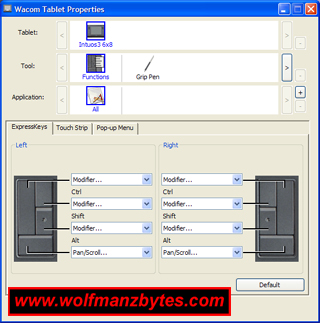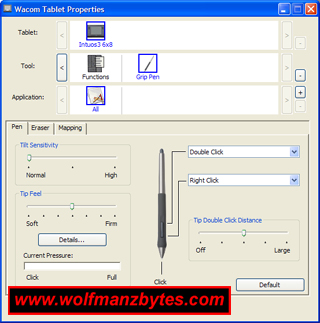First a big thank you to Wacom for providing the Wacom Intuos3 6 x 8 USB Tablet for this Review.
In today’s Review I finally get a chance to look at the Wacom Intuos3 6 x 8 USB Tablet. I have wanted to test one of these tablets for quite some time now and today I finally get to see how much better the tablet is over the mouse I use now in programs like Photoshop.
The first thing struck me about the tablet after un-boxing it was the slick look it has. This tablet looks like a high end device with the fit and finish on it. What was even more impressive to me was the surface of the tablet and how the pen just glides over it with hardly any friction at all.
When I finally did get the tablet hooked up to the computer the next thing that impressed me was the fact that both the mouse and the pen that come with the tablet do not operate on any batteries at all. I remember having a cheap pen and tablet years ago and the one thing I didn’t like was the fact the pen used batteries and the batteries didn’t last very long. The only part on the Wacom pen that you may have to change is the pen tip itself and the pen comes with extra tips.
One thing I like about this Wacom tablet is the fact it will work even without any drivers being installed onto the computer. When you don’t install the drivers you get the basic functions of the tablet and that’s about it. In order to use all the buttons on the tablet and all the features on the mouse and the pen you need to install the drivers for the tablet.
While on the topic of the drivers I did have one problem with the drivers that come on the CD and that was they wouldn’t work all the time. If you look at the windows task manager when you have the drivers installed you will note that there are 3 processes that get loaded up when the driver is working the way it should. In my case the third process was only loading up some of the time and this was making the buttons on the tablet not function at all.
There was a fix for the driver problem I had and that was to use the Wacom tablet preference file utility and then select “Remove all preference files”. After using that utility all the drivers would then be unloaded and reloaded and this would ensure all 3 processes were loaded up. This would all work fine until I did a reboot and then the third process would be missing again and once again the buttons on the tablet would be useless.
The drivers on the Wacom CD were version 6.00 and after checking the Wacom web site I quickly spotted newer drivers that were at version 6.08 so I downloaded that driver and installed it. It should be noted that in order to install the newer driver you do have to uninstall the ones that were put on from the install CD. You can remove the old drivers by using the add remove programs in windows.
My advice to anyone getting this tablet is to just skip the install of the CD drivers and go right to the Wacom web site and get the latest drivers, they will save you a lot of frustration. After I installed the new drivers I haven’t had that issue with the third process not loading, and now the tablet is working as it should all the time.
The CD that comes with the tablet does have some Video tutorials on it and some other information in regards to the tablet, so even if you don’t install the drivers off the CD you still may want to view the other stuff on the CD.
The real fun for me was when I finally got this tablet hooked up and running and then fired up Photoshop. I’m not a big graphics guy by any stretch of the imagination however I do use Photoshop on a regular basis to do picture editing for the articles I do on this site. For years I have used the mouse in Photoshop and for some thing’s the mouse is ok. There are times though when you may have a picture where you need a lot of control on the mouse pointer and in such cases for me a mouse is inadequate. The really cool part is the pen has 1024 levels of pressure. So in Photoshop for example the harder you press down the darker the brush gets when drawing.
The difference between using a mouse and this pen and tablet is really quite startling. After using the pen and tablet for a while now when I go back to using the mouse it’s like you’re pushing around a brick and nowhere near as good as the pen and tablet is if you need to be really precise.
The Yellow arrows in the screen shot below are pointing to the touch strips and the button clusters that are located on the tablet. The touch strips are really useful for zooming in and out in programs like Photoshop. Both of the touch strips and button clusters can be programmed to do the same things or different things depending on what you prefer.
Where the pen and tablet really come into their own is when you see the options on the driver software for configuring the tablet, mouse and the pen. With the driver software you have all kinds of options such as if you want the extra buttons on the tablet to execute a keystroke or do some other function. You can also configure the tablet to have certain button profiles for certain programs as well. I was really impressed with how much thought went into the driver and the amount of different options you have.
Below are a couple Driver screen shots to give you an idea of the configuration options.
System Requirements for the Wacom Intuos3 6 x 8 USB Tablet are the following.
Windows or Mac and a USB port.
When you purchase the Wacom Intuos3 6 x 8 USB Tablet you also get the following software on CD.
Adobe Photoshop Elements 6 for Windows and Mac.
Corel Painter Essentials 4.0
Nik Color Efex Pro 3.0 WE6
Wacom Brushes 3.0
Wacom also provides other pens and stuff as well that you can purchase for your tablet such as an airbrush or a 6D pen. It’s good to see a company like this provide lots of tools for their users.
In conclusion this is a great product for anyone who is into using programs like Photoshop or any other graphic design program. The driver issue I mentioned above was a bit of a drag but I was glad to see the new driver solved the issue. At the time of this Review you could purchase the Wacom Intuos3 6 x 8 USB Tablet for about $330.00 Canadian.
WolfManz611..